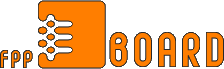Server Server
Jest jush instrukcja jak postawic server to tej gierki    Teraz potrzbny jest jush tylko dobry czlowiek z dobrym lanczem i szybkim komputerkiem .... niestety serva postawic mozna ONLY na windozie (narazie bo jak wyjdzie officjal server pack to ma byc tesh na unixa). OK wklejam ten tekst: Teraz potrzbny jest jush tylko dobry czlowiek z dobrym lanczem i szybkim komputerkiem .... niestety serva postawic mozna ONLY na windozie (narazie bo jak wyjdzie officjal server pack to ma byc tesh na unixa). OK wklejam ten tekst:
"Syntech America's Army Server Setup Paperwork
Paper Name: Syntech America's Army Server Setup Paperwork - July 5, 2002
Paper ID: ST07052002P
Paper URL: http://www.syntechsoftware.com/ST07052002P.php
Affected: America's Army: RECON
Disclaimer: This file is protected by universal copyright laws and should not be copied, sold or manipulated in any way without written consent from Syntech Software. By using this software, you agree to the terms that you are in control of this software and everything you do with it is your responsibility.
Syntech Software WILL NOT be held responsible for actions of others. This is clearly stated in our disclaimer. This file and content is provided as proof of concept.
Summary:
• First, if the Army has a problem with this page, please contact me at [email protected], I don't want to wake up with an M16 barrel to my head. This is a server setup guide for the well-made game, "America's Army: RECON". Since the Army and HomeLAN FED aren't releasing the server software as of right now, here's a work-around that will let you host your own dedicated server. Since you are only able to run a dedicated server (rather than a listen server), you will not be able to play on the same computer you host on. For many, this won't be a problem, though.
Configuration:
• Make a backup and then open ArmyOps.ini in your Army Operations\System folder. Scroll down until you see these lines:
[Engine.GameReplicationInfo]
ServerName=Another ArmyOps Server
ShortName=ArmyOps Server
AdminName=
AdminEmail=
Region=0
MOTDLine1=
MOTDLine2=
MOTDLine3=
MOTDLine4=
ServerRegion=0
[Engine.AccessControl]
AdminPassword=password
You are going to want to change these lines, you can leave Region and ServerRegion alone, if you like - it shouldn't make much of a difference. The fields are pretty much self-explanatory, you should, however, make sure you change the AdminPassword field. This is the remote control password, and you wouldn't want people to be able to use the default password on your own server.
Now scroll and look for a few lines that look like these:
[Engine.GameEngine]
CacheSizeMegs=32
UseSound=True
ServerActors=IpDrv.UdpBeacon
;ServerActors=IpServer.UdpServerQuery
;ServerActors=IpServer.UdpServerUplink MasterServerAddress=master.gamespy.com MasterServerPort=27900 DoUplink=True
;ServerActors=UWeb.WebServer
ServerActors=UTelnet.TelnetServer
First, make sure you put a semicolon in front of the ServerActors=UTelnet.TelnetServer line, as this feature is not available in America's Army: RECON, therefore, the server will automatically shutdown because it can't find this module. The UTelnet line should now look like this:
;ServerActors=UTelnet.TelnetServer
Once you do that, you are pretty much set. If you want to make your server authenticate with GameSpy, meaning adding your server to the America's Army server list in GameSpy, uncomment (delete the semicolons) before the UdpServerQuery and UdpServerUplink lines, so your configuration now looks like this:
[Engine.GameEngine]
CacheSizeMegs=32
UseSound=True
ServerActors=IpDrv.UdpBeacon
ServerActors=IpServer.UdpServerQuery
ServerActors=IpServer.UdpServerUplink MasterServerAddress=master.gamespy.com MasterServerPort=27900 DoUplink=True
;ServerActors=UWeb.WebServer
;ServerActors=UTelnet.TelnetServer
Also, on this page, the IpServer.UdpServerUplink line above appears to be on a different line than the MasterServerPort line, but it isn't, this page just has text wrapping feature enabled. Make sure MasterServerPort=27900 DoUplink=True is on the same line as ServerActors=IpServer.UdpServerUplink MasterServerAddress=master.gamespy.com and you will be fine. Remember, this line doesn't have to be uncommented, it will just authenticate you to GameSpy.
If you want your server to allow people who aren't qualified (haven't beaten specific levels, like MOUT McKenna) to connect to your server, look for these lines:
[AGP_Gameplay.AGP_GameMultiPlayer]
bRequireAuthorization=true
And change them to:
[AGP_Gameplay.AGP_GameMultiPlayer]
bRequireAuthorization=false
This will make it so your server doesn't contact the player qualifications (authentication) server to check and see if they are allowed to play.
Once you are done making all the changes you like, save the file. You may now continue on the next step - Starting the Server.
Starting the Server:
• Now that you have your ArmyOps.ini configured, you are going to need to start the server. First, here are the available maps:
Bridge.aao
HQ_Raid.aao
Insurgent_Camp.aao
Leavenworth.aao
MOUT_McKenna.aao
Pipeline.aao
Tunnel.aao
Once you pick a map that you want to run, here's how you start it. From a DOS prompt, or the windows RUN prompt (click the windows start button, go to Run), issue this command:
"C Program Files\Army Operations\System\ArmyOps.exe" Insurgent_Camp.aao?game=AGP_Gameplay.AGP_GameTeamObjective?MaxPlayers=16 -server Program Files\Army Operations\System\ArmyOps.exe" Insurgent_Camp.aao?game=AGP_Gameplay.AGP_GameTeamObjective?MaxPlayers=16 -server
That is all on one line. This command will create a dedicated server, with the maximum of 16 players, on the map of Insurgent_Camp.aao. You may change the MaxPlayers value, and of course, the map.
You may also start your server from a batch file, like this one here. You can edit this file to your liking in notepad.
If you installed America's Army to a different directory than the one above, you will need to change the "C Program Files\Army Operations\System\ArmyOps.exe" part of the command. Make sure you have quotes around the path\ArmyOps.exe or your system might not recognize the rest of the line (map, MaxPlayers, etc). Program Files\Army Operations\System\ArmyOps.exe" part of the command. Make sure you have quotes around the path\ArmyOps.exe or your system might not recognize the rest of the line (map, MaxPlayers, etc).
Once you start the server, an America's Army icon will appear in the system tray (bottom right of the screen, where the clock is). You can view the server console and shutdown the server from there, too. If the server doesn't start, or it starts and then shutdowns automatically, check your ArmyOps.log file (in your Army Operations\System folder) to figure out what the error was. If you followed this tutorial correctly, you shouldn't have any problems.
Connecting to a Server without GameSpy:
• This is rather simple, too. From a DOS prompt, or the windows RUN prompt (click the windows start button, go to Run), issue this command:
"C Program Files\Army Operations\System\ArmyOps.exe" 66.220.20.229:7777?Name=GiJane Program Files\Army Operations\System\ArmyOps.exe" 66.220.20.229:7777?Name=GiJane
You may change the IP ORT and the Name field to your liking. Remember, you might need to change the path to your copy of America's Army. Most people will only use this option to connect to private servers, it is, however, pretty much self-explanatory, too. If you can't figure out how to use this method, you probably shouldn't use it to connect to servers. ORT and the Name field to your liking. Remember, you might need to change the path to your copy of America's Army. Most people will only use this option to connect to private servers, it is, however, pretty much self-explanatory, too. If you can't figure out how to use this method, you probably shouldn't use it to connect to servers.
Conclusion:
• I have no idea why the US Army didn't release the server kit on July 4, 2002, but if I had to make a guess, I would say that they are trying to avoid cheating. All the information about setting up a server was obtained from extensive research. Since this game is based off of the new Unreal engine, porting the information wasn't that hard at all. We are not sure how the Army is going to react to this page, but as everyone knows, you can't keep it a secret forever. As you can see, it really isn't complicated to setup a server. Syntech Software continues research on how to setup a Unix dedicated server - we will keep you posted if we find anything out. However, once the server kit is released by the Army, it should be a lot easier to setup a server."
__________________
W świece złożonym z nienormalnych, nienormalny jest normalny
Zgłoś post do moderatora | IP: Zalogowane
|