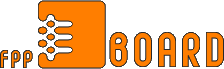First u must record a demo at any resolution (you'll change it later anyway) using the "record [demoname]" command, and stopping it using the "stop" command. Once you have your demo ready, change your resolution to 400x300 in the CS video modes. Go into the console and type "timedemo [demoname]" and let it play through the entire demo, this will get it all cached. Now, you will type "startmovie [anyname]", then "timedemo [demoname]" right after. It will look as if you viewing it at 1fps, but that's normal. Once your demo is finished playing, type "endmovie". "Timedemo" will create a significantly larger demo file in your half-life dir (hundreds of megs depending on the time and resolution). If you have a fast processor, good video card and well over 1 gig of space u can increase the resolution, but I wouldn't recommend it.
You will need a program called mkmovie.exe http://www.pcgame.com/files.cgi?url=*/hl/misc/mkmovie.zip&info=download&filename=mkmovie.zip to turn this file into bitmaps. Once you have mkmovie.exe downloaded, all you have to do is drag your large movie file over mkmovie.exe and it will create many bitmaps (depending on the size of the movie), into the directory of the movie. Once again make sure you have LOTS of room. You're going to need a program to make all the bitmaps into an avi, I strongly recommend Video Mach http://download.cnet.com/downloads/...st-7-1.6442423. It is a very easy program to use. Once you have downloaded it, load Video Mach up. Go to "File" "Open". Select all of bitmaps (from first to last) and click open. If none of them get imported, try selecting less at one time. Once you have all of the bitmaps imported, you can go through and delete and move all the scenes you want.
Now that you have all of the bitmaps in the order you want, click on the little disk icon above the middle box. First Create an output name, and select avi in the dropdown box (it might do that automatically though). Then click on the video tab. Find the Frame Rate box, and unselect "automatic", then unselect "keep original duration". I suggest using 15 fps (standard avi format). Now go to "Format Options". Video Mach already has some compression, but if you want to cut the file size in half, you can use DivX encoding. You'll want to use The "High-motion" encoding. In order for you to do this, and for you and others to view it, you will need the "DivX Codec", which you can find just about anywhere. Click OK to save the changes. Now click on the lighting bolt above the second box, it will start to create the movie. Once that is done you have a playable avi movie.
Because there's no sound in the avi, I would suggest using a program called Virtual Dub http://216.136.171.200/virtualdub/VirtualDub-1_4d.zip. With this freeware you're able to open your previously saved avi and mix in a wav file (if you desire to use an mp3 you must first convert it into wav format first). When you've opened the video, select "Audio" and choose "WAV Audio" to locate your file. Now select "Video" "Compression" and be sure that it is on DIVX Fast Motion (if you previously chose that in Video Mach). Now simply go to "File" "Save As AVI" and you're done.
__________________
^jestem na dole |$$|
Zgłoś post do moderatora | IP: Zalogowane
|